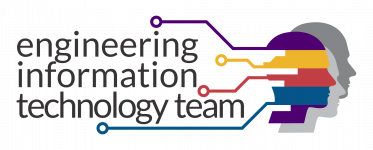Share an App
Share an App 1. Hover over the application and click the share icon. 2. Once the share icon is clicked, the link for the application will appear. Click on the copy icon. 3. Once the copy icon is clicked, the link for the application is copied and ready to be shared.